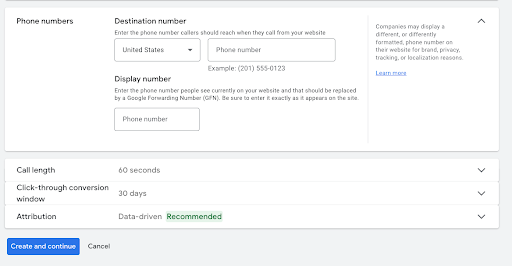Tracking Tips Thursday - Call Tracking
If you run a small business—especially one focused on lead generation or services—call tracking might be the missing piece in your marketing puzzle. While many businesses rely on tools like CallRail or CallTrackingMetrics to track phone calls from their website, Google Ads also offers a built-in call tracking feature for users who click on your ads.
Here’s how it works: when someone clicks your ad and then calls the number on your website, that phone call can be recorded as a conversion in Google Ads—complete with details like campaign, ad group, and keyword attribution. For businesses that depend on phone calls—think doctors, plumbers, car dealerships, and more—this level of visibility can be incredibly valuable for optimizing performance and allocating budget.
If you’re looking for insights across multiple channels or want more advanced call analytics, a dedicated call tracking platform may still be the right fit. But if Google Ads is your primary source of traffic, its built-in call tracking is a reliable and cost-effective way to start tying calls back to your marketing efforts.
Below I will take you through the steps in Google Ads and Google Tag Manager to set up call tracking inside of Google Ads (you will need the g-tag and the conversion linker tag firing on all pages):
Step 1: Navigate inside of Google ads to the goals summary page and click “Create Conversion Action”
Step 2: (Depending on your Google Ads account this piece may look different) Select “Phone Calls”
Step 3: Select “Calls to a phone number on your website”
Step 4: Fill out the form with all the necessary information. (For phone calls I usually select one for “how many conversionions to count per click or interaction” because sometimes people will call multiple times.)
Make sure you copy the number off your website EXACTLY as it appears.
Step 5: Select “Use Google Tag Manager”. This will take you to a confirmation page with a “Conversion ID” and “Conversion Label”. Leave this page up and open Google Tag Manager in another tab or window
Step 6: Head to Google tag manager and create a new tag. Select “Google Ads” & then select “Google Ads calls from website”
Step 7: Fill in the tag information (again put in the phone number from the website EXACTLY as it appears on the site. Then copy the Conversion ID and Conversion Label that you left open in Google ads and paste them into the tag configuration window
Step 8: Set up a page view trigger to fire on all pages
Step 9: Save your trigger and tag and open up the preview (we are going to make sure the number swap is working). In the preview box enter your website URL followed by “#Google-Wcc-Debug”
Step 10: As your website loads you should see a small box on the bottom left that says “Google AdWords” Website Call Conversions. Hit the “Force” button and you should see the following message if everything was set up correctly.
Make sure to save the conversion in Google Ads and Publish your GTM container.
Once your Google Ads call tracking is set up, you’ll start seeing when users click an ad and call the number on your site—so long as the call lasts longer than the minimum duration you selected. This gives you a new layer of insight into how your campaigns are really performing.
For example, a campaign or keyword that seemed underwhelming on the surface might actually be driving a large share of your phone leads. With that information, you might decide to increase your bids or allocate more budget to drive even stronger results. It’s actionable data that helps you make smarter decisions.
Setting up call tracking through Google Ads can also be a great first step toward a more comprehensive tracking solution. Platforms like CallRail or CallTrackingMetrics can provide this same level of detail across all your marketing efforts—including Facebook, Instagram, organic traffic, even offline channels like billboards or print materials.
For service-based businesses, call tracking isn’t just helpful—it’s essential. Understanding how many leads come in by phone gives you a clearer picture of what’s working and where to invest next to grow your account—and your business.